NUBOMEDIA Repository Tutorial
This application is an example of usage of the Media API in conjunction with the Repository API. This application is based on the Kurento repository tutorial, adapted to be deployed on the NUBOMEDIA PaaS.
Understanding this example
This web application consists on a WebRTC video communication in loopback, with recording and playback capabilities through the Kurento Repository. The following picture shows two screenshots of the demo running in a web browser. As can be seen, there are two steps while running the application. First, the WebRTC in loopback is carried out, and the user media is stored in the repository. After that, the recording can be played using WebRTC as transport:
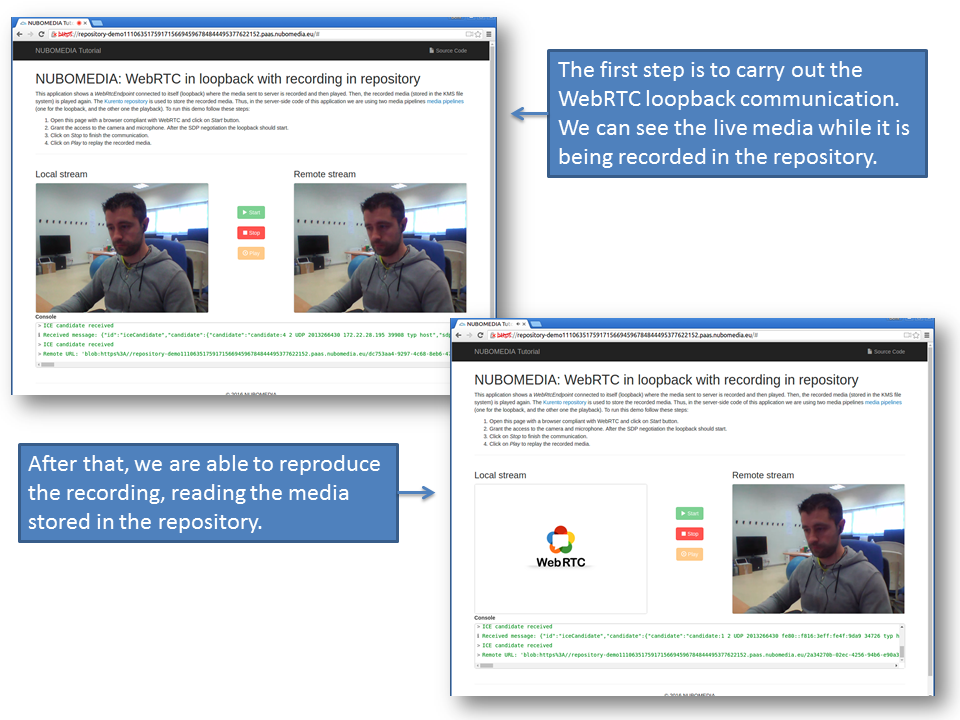
NUBOMEDIA Repository Screenshots
Therefore, in this tutorial we are using the Media API to implement two independent Media Pipelines in the server-side. The first one is composed by the following Media Elements:
-
WebRtcEndpoint: Provides full-duplex (bidirectional) WebRTC capabilities.
-
RecorderEndpoint: Media element aimed to store media. In this demo, the Kurento Repository is used for this aim, and hence we have to use the Repository API to access it (Record/Play).
In the second pipeline there are the following media elements:
-
PlayerEndpoint: This media element read the media previously recorded in the repository and feeds the WebRtcEndpoint.
-
WebRtcEndpoint: End-point configured in receive-only mode to send the media to the client using WebRTC.
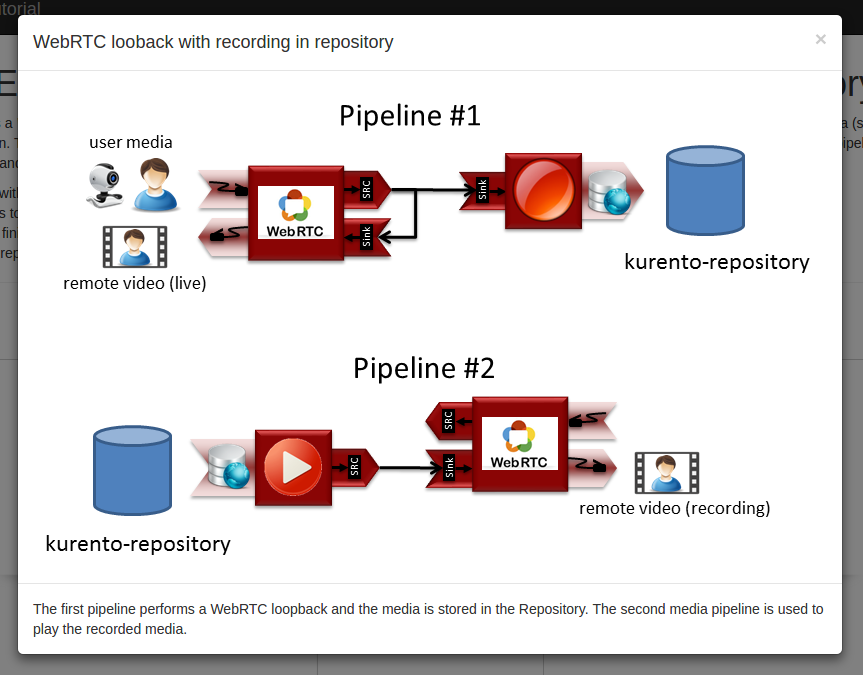
Repository Tutorial Media Pipelines
Looking into the source code
This application is open source (LGPL license) and it is available on GitHub. From a functional point of view, the logic is very similar to the Java version of Kurento repository tutorial. For further details (server-side, client-side), please visit that documentation.
In order to migrate the existing Kurento application to the NUBOMEDIA cloud, several aspects have to be taken into consideration:
- To add nubomedia-media-client and repository-media-client as dependencies. As depicted in the Media API and Repository API sections respectively, these libraries should be included in any Java application which is going to be deployed in the NUBOMEDIA PaaS using the Kurento Client (to manage a Kurento Media Server) and the Kurento Repository Client (to manage the Kurento Repository). Since this tutorial is created in Maven, the following dependencies should be included in the pom.xml:
<dependency>
<groupId>de.fhg.fokus.nubomedia</groupId>
<artifactId>nubomedia-media-client</artifactId>
<version>6.5.0</version>
</dependency>
<dependency>
<groupId>de.fhg.fokus.nubomedia</groupId>
<artifactId>nubomedia-repository-client</artifactId>
<version>6.5.0</version>
</dependency>
Info
We are in active development. Please take a look to the Maven Central Repository to find out the latest version of the artifacts.
- The way in which the Kurento Client is instantiated should be changed. As depicted on Kurento documentation, the Kurento Client is the piece of software aimed to control the Kurento Media Server (KMS). Inside NUBOMEDIA, the instances of KMSs are elastically managed by the platform, scaling in and out depending on the load of the system. In Kurento tutorials, the way of creating Kurento Clients is done by means of Spring Beans, and so, there is a single instance of Kurento Client by application. This makes sense when a single instance of KMS is being used (which is the typical way of working just with Kurento). Inside NUBOMEDIA this is not always true, and therefore we need to create a new instance of KurentoClient for every media session. This is implemented in the Java class UserSession. As can be seen in the handler, each time a start message arrives to the application server, a new UserSession class is created and a new media session is created is created:
private void start(WebSocketSession session, JsonObject jsonMessage) {
// User session
String sessionId = session.getId();
UserSession user = new UserSession(sessionId, repositoryClient, this);
users.put(sessionId, user);
// Media logic for recording
String sdpOffer = jsonMessage.get("sdpOffer").getAsString();
String sdpAnswer = user.startRecording(session, sdpOffer);
// Response message
JsonObject response = new JsonObject();
response.addProperty("id", "startResponse");
response.addProperty("sdpAnswer", sdpAnswer);
sendMessage(session, new TextMessage(response.toString()));
}
The instantiation of KurentoClient and the media logic (i.e., the media pipeline and the media element connectivity) is done in the method
startRecordingof the UserSession class. In this method we can also notice how the Repository API is used to create aRepositoryItemRecorderobject is created, aimed to store the media in the repository.
public String startRecording(WebSocketSession session, String sdpOffer) {
// KurentoClient
kurentoClient = KurentoClient.create();
log.info("Created kurentoClient (session {})", sessionId);
// Media pipeline
mediaPipeline = kurentoClient.createMediaPipeline();
log.info("Created Media Pipeline for recording {} (session {})", mediaPipeline.getId(),
sessionId);
// Repository item (recorder)
try {
Map<String, String> metadata = Collections.emptyMap();
repositoryItemRecorder = repositoryClient.createRepositoryItem(metadata);
} catch (Exception e) {
log.warn("Exception creating repositoryItemRecorder", e);
// This code allows to run the demo in local without a repository server
repositoryItemRecorder = new RepositoryItemRecorder();
String id = String.valueOf(System.currentTimeMillis());
repositoryItemRecorder.setId(id);
repositoryItemRecorder.setUrl("file:///tmp/" + id + ".webm");
}
log.info("Repository item id={}, url={}", repositoryItemRecorder.getId(),
repositoryItemRecorder.getUrl());
// Media elements and connectivity
webRtcEndpoint = new WebRtcEndpoint.Builder(mediaPipeline).build();
recorderEndpoint = new RecorderEndpoint.Builder(mediaPipeline, repositoryItemRecorder.getUrl())
.withMediaProfile(MediaProfileSpecType.WEBM).build();
webRtcEndpoint.connect(webRtcEndpoint);
webRtcEndpoint.connect(recorderEndpoint);
// WebRTC negotiation
String sdpAnswer = performWebRtcNegotiation(session, sdpOffer);
// Start recording
recorderEndpoint.record();
return sdpAnswer;
}
After that, the second pipeline is executed when the user clicks on the button
Playin the GUI. At this moment, aplaymessage is sent to the server-side handler, and as a result, the methodplayRecordingof the UserSession class is invoked:
public String playRecording(final WebSocketSession session, String sdpOffer) {
// KurentoClient
kurentoClient = KurentoClient.create();
log.info("Created kurentoClient (session {})", sessionId);
// Media pipeline
mediaPipeline = kurentoClient.createMediaPipeline();
log.info("Created Media Pipeline for playing {} (session {})", mediaPipeline.getId(),
sessionId);
// Repository item (player)
RepositoryItemPlayer repositoryItemPlayer = null;
try {
repositoryItemPlayer = repositoryClient.getReadEndpoint(repositoryItemRecorder.getId());
} catch (Exception e) {
log.warn("Exception creating repositoryItemPlayer", e);
// This code allows to run the demo in local without a repository server
repositoryItemPlayer = new RepositoryItemPlayer();
repositoryItemPlayer.setId(repositoryItemRecorder.getId());
repositoryItemPlayer.setUrl(repositoryItemRecorder.getUrl());
}
// Media elements and connectivity
webRtcEndpoint = new WebRtcEndpoint.Builder(mediaPipeline).build();
playerEndpoint = new PlayerEndpoint.Builder(mediaPipeline, repositoryItemPlayer.getUrl())
.build();
playerEndpoint.connect(webRtcEndpoint);
playerEndpoint.addErrorListener(new EventListener<ErrorEvent>() {
@Override
public void onEvent(ErrorEvent event) {
log.info("ErrorEvent for session {}: {}", session.getId(), event.getDescription());
handler.sendPlayEnd(session);
release();
}
});
playerEndpoint.addEndOfStreamListener(new EventListener<EndOfStreamEvent>() {
@Override
public void onEvent(EndOfStreamEvent event) {
log.info("EndOfStreamEvent for session {}", session.getId());
handler.sendPlayEnd(session);
release();
}
});
// WebRTC negotiation
String sdpAnswer = performWebRtcNegotiation(session, sdpOffer);
// Start playing
playerEndpoint.play();
return sdpAnswer;
}
It is very important to release this instance of KurentoClient when each media session is finished. This is implemented in the method
releaseof this class (UserSession). As can be seen, in this method the media pipeline is also released:
public void release() {
log.info("Releasing media pipeline {} (session {})", getMediaPipeline().getId(), sessionId);
getMediaPipeline().release();
log.info("Destroying kurentoClient (session {})", sessionId);
getKurentoClient().destroy();
}
This release process can be triggered by two events:
1- On the reception of the
stopmessage in the handler. This message is sent from the client-side of the application when the user explicitly clicks on the Stop button on the GUI:
function stop(stopMessage) {
console.log("Stopping video call ...");
setState(I_CAN_START);
if (webRtcPeer) {
webRtcPeer.dispose();
webRtcPeer = null;
if (stopMessage == undefined || stopMessage) {
var message = {
id : 'stop'
}
sendMessage(message);
}
}
hideSpinner(videoInput, videoOutput);
}
2- When the WebSocket used for signaling between the client and server-side is closed. This event is captured in the handler as follows:
@Override
public void afterConnectionClosed(WebSocketSession session, CloseStatus status) throws Exception {
log.info("Closed websocket connection of session {}", session.getId());
release(session);
}
To handle correctly the WebSocket close, in the client-side, the event
onbeforeunloadis captured to close explicitly the WebSocket. This happens for example when user closes directly the browser (instead of clicking the Stop button). In the end this a web application, and that situation is very usual. Thus, the application should be implemented properly to release the resources.
var ws = new WebSocket('wss://' + location.host + '/repository');
window.onbeforeunload = function() {
ws.close();
}
- The way in which the Kurento Repository Client is the same than in Kurento repository tutorial. Due to the repository instance is unique in the NUBOMEDIA PaaS, we also need an single instance of the
RepositoryClient. In this example, this is done by means of a Spring Bean (see RepositoryApp class):
@Bean
public RepositoryClient repositoryServiceProvider() {
return RepositoryClientProvider.create();
}
Deployment
The deployment of this application can be done by means of the PaaS Manager directly from the source code hosted on GitHub. To do that, first of all we need to define a Dockerfile inside our project.
FROM nubomedia/apps-baseimage:src
MAINTAINER Nubomedia
ADD . /home/nubomedia
ENTRYPOINT cd /home/nubomedia && mvn spring-boot:run
Examining the content of this file, we find out how the content of the project is included into the platform:
ADD . /home/nubomedia: This line includes the whole content of the project in the container.
After that, we set the Maven command to run the application:
ENTRYPOINT cd /home/nubomedia && mvn spring-boot:run: Run the Spring-Boot application.
At this point, we are able to deploy our application in NUBOMEDIA. To that aim, we can use the PaaS Manager GUI.
Info
The access to the PaaS Manager should be done with authentication credentials (login/password). The NUBOMEDIA project manages a NUBOMEDIA PaaS instance that is reserved to the institutions being part of the project. If you are not part of the NUBOMEDIA project but you want to use NUBOMEDIA you should install your very own PaaS following the installation instructions.
Once logged in the PaaS Manager, first we have to click on the Create App button inside the Applications section. It is very important to define the GitHub URL in which the project is hosted. In this example, we are not using the scaling mechanisms and a single number of replicas. Finally, it is very important to mark the checkbox "Do you need a cloud repository for your app?", since the repository it is a requirement for the application:
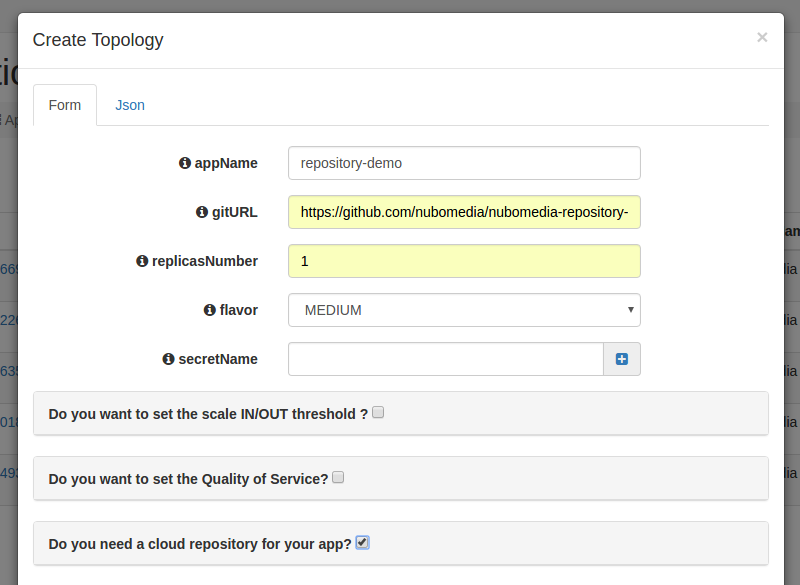
PaaS Manager Settings for Repository Tutorial
We can check out the building log by clicking the Build log button. If everything goes fine, our application should move to the RUNNING state. In that case, our application will be up and running inside NUBOMEDIA. In this case, we are able to trace our application logs by clicking on the App log button.